How To Zoom
What do I need to join a Zoom meeting?
Laptop, tablet or smartphone, preferably with a web camera
Internet connection (WiFi or wired)
A hyperlink or Zoom ID
(If you’re accessing Zoom from an iPad/Tablet or cell phone, you’ll first need to download the ZOOM App onto your device from the App Store.)
You DO NOT need to create an account to join a ZOOM meeting.
Join the Meeting: Hyperlink vs Zoom ID
Using a hyperlink from the meeting schedule - click on the meeting link to open your web browser and go directly to the Zoom meeting.
Using a Zoom ID - open up your web browser and type in “zoom.com”. Click “Join a Meeting” in the menu and type in the Meeting ID number from the meeting schedule.
Be patient - a moderator will let you in. You may need to click on [open.zoom.us], especially the first time you use Zoom and click “Join with Computer Audio”.
Once You’re In
Adjust your camera to center your face on the screen so people can see you properly.
Your microphone and camera ON/OFF icons are in the bottom left corner of the screen.
Click on Participants at the bottom center of the screen to see others in the meeting.
Please keep yourself on Mute unless speaking. Be respectful when others are talking.
The CHAT button at the bottom of the screen allows you type a message to participants.
The most important thing is you’re in the meeting! If you need to leave the meeting at any time, simply close the Window.